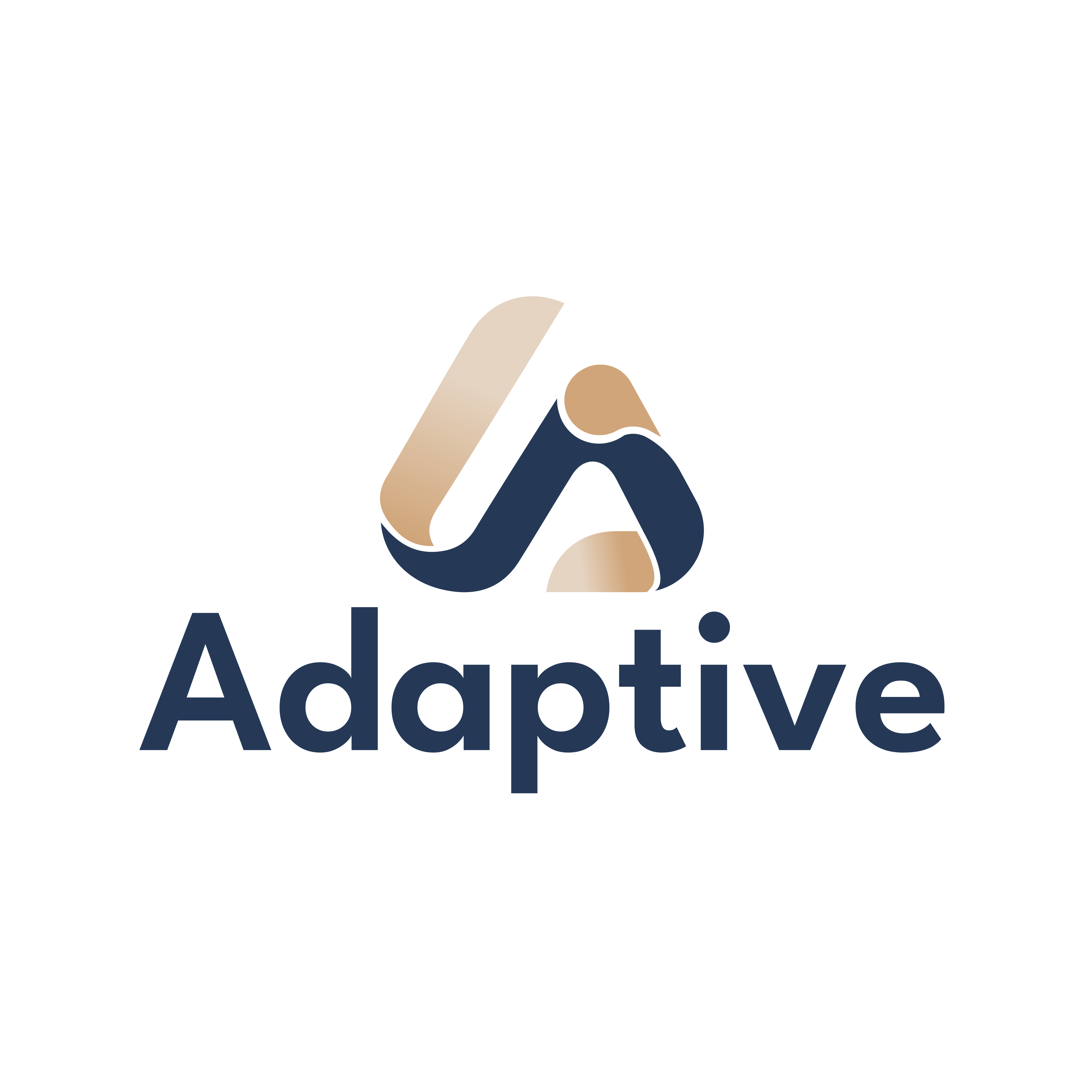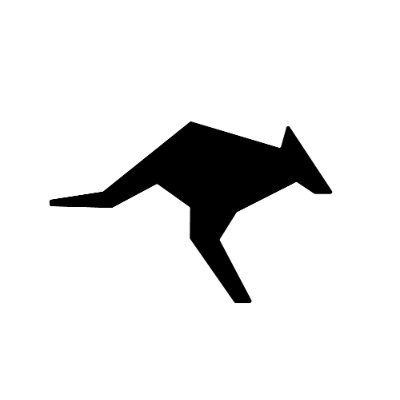Get Your Adaptive API Key
Sign up here to create an account and generate your API key.Step 1: Installing the Roo Code Plugin
1. Open the Extensions Marketplace
a. Launch VS Code b. Click the Extensions Marketplace icon on the left sidebar c. Enter “Roo Code” in the search bar d. Locate the Roo Code plugin2. Install the Plugin
a. Click the Install button to begin installation b. After installation, select “Trust the Author” if promptedStep 2: Configuring API Settings
Configuration Details
Fill in the following information as specified:- API Provider: Select “OpenAI Compatible”
- OpenAI Base URL: Enter
https://api.llmadaptive.uk/v1 - API Key: Input your Adaptive API Key
- Model Name: Enter your preferred model (e.g.,
gpt-4.1-nano,claude-sonnet-4-5) and select “Use Custom”
Step 3: Permission Setup and Usage
1. Configure Permissions
Select the permissions you wish to enable based on your needs:- File read/write operations: Allow Roo Code to analyze and modify project files
- Auto-approve execution: Enable automatic execution of safe operations
- Project access permissions: Grant access to workspace files and directories
2. Start Coding
Enter your requirements in the input box, and Roo Code will assist with:- Summarizing the current project structure
- Analyzing key modules and functionalities
- Code refactoring and optimization
- Generating documentation and comments
- Issue diagnosis and repair suggestions
Alternative Setup Methods
Troubleshooting
Connection Issues
Connection Issues
- Verify your API key at llmadaptive.uk/dashboard
- Check that Base URL is set to
https://api.llmadaptive.uk/v1 - Restart VS Code after configuration changes
Project Analysis
Project Analysis
- Ensure project is properly opened in VS Code workspace
- Leave model field empty for intelligent routing (recommended)
- Test with a simple analysis task after setup
Next Steps
Monitor Usage & Savings
Track your cost savings and usage analytics in real-time
API Documentation
Learn about Adaptive’s API capabilities and advanced features
VS Code Extensions
Explore other AI development tools with Adaptive integration
Get Support
Troubleshooting guides and support resources
Was this page helpful? Contact us at
[email protected] for feedback or assistance
with your Roo Code integration.