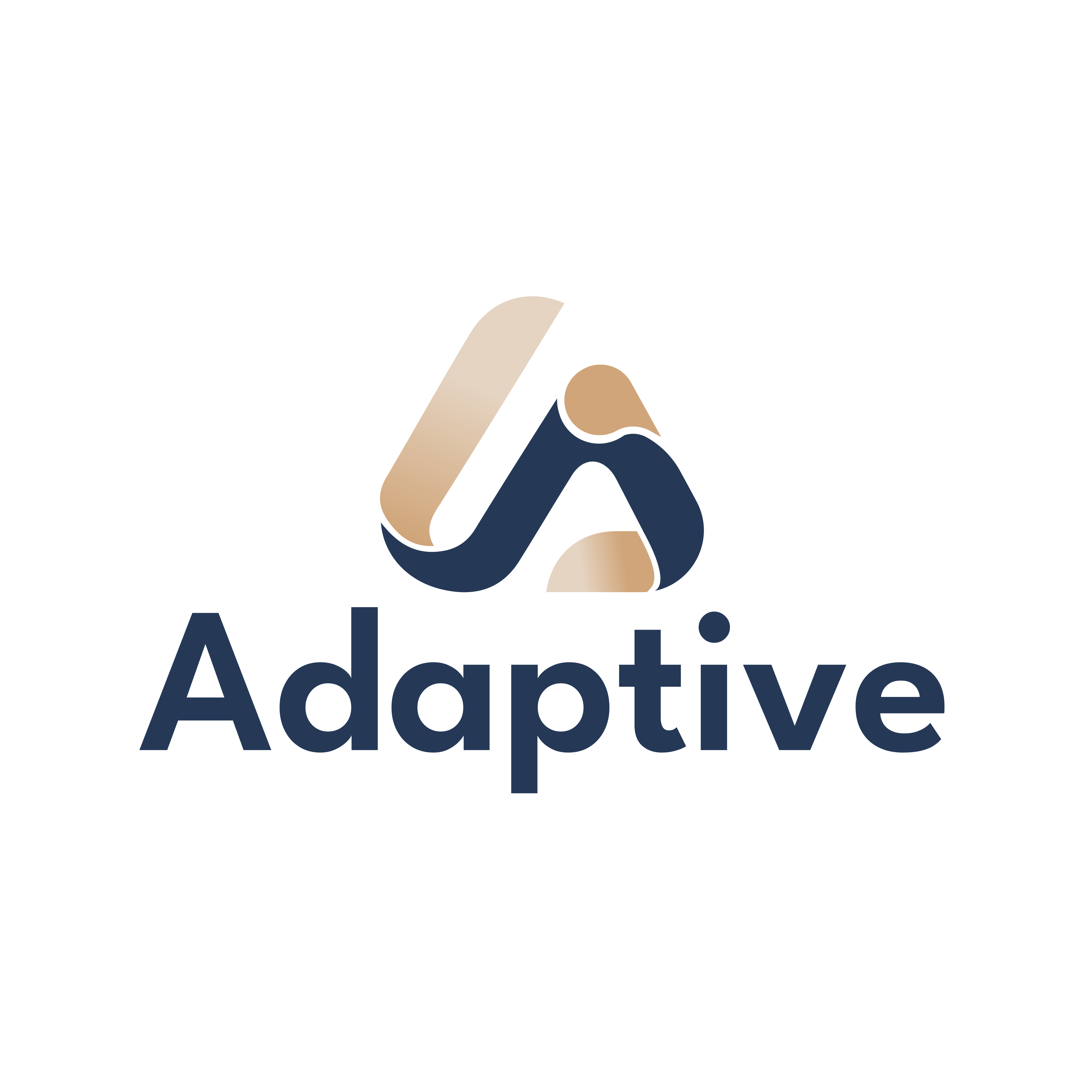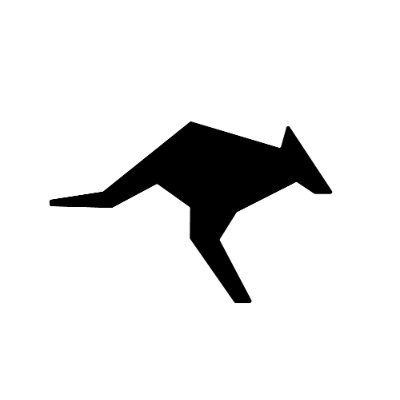Get Your Adaptive API Key
Sign up here to create an account and generate your API key.Step 1: Installing the Kilo Code Plugin
1. Open the Extensions Marketplace
a. Launch VS Code b. Click the Extensions Marketplace icon on the left sidebar c. Search for “Kilo Code” in the search bar d. Locate the Kilo Code plugin2. Install the Plugin
a. Click the Install button to begin installation b. After installation, choose to trust the developer if promptedStep 2: Configuring API Settings
1. Select API Key Authentication
Choose “Use your own API key” when prompted by Kilo Code2. Enter Configuration Details
Fill in the following information as specified:- API Provider: Select “OpenAI Compatible”
- OpenAI Base URL: Enter
https://api.llmadaptive.uk/v1 - API Key: Input your Adaptive API Key
- Model Name: Enter your preferred model (e.g.,
gpt-4.1-nano,claude-sonnet-4-5) and select “Use Custom”
Step 3: Configuring MCP (Optional)
1. Add an MCP Server
Kilo Code supports MCP (Model Context Protocol) to extend the capabilities of AI models. You can add MCP servers to enhance functionality. Example MCP server configurations:Step 4: Getting Started
Once configured, you can enter prompts in the input box to leverage the AI model for various tasks, such as:- Code generation and refactoring
- Debugging and error analysis
- Project analysis and documentation writing
- Database query optimization (with MCP)
- File system operations (with MCP)
Alternative Setup Methods
Troubleshooting
Connection Issues
Connection Issues
- Verify your API key at llmadaptive.uk/dashboard
- Check that Base URL is set to
https://api.llmadaptive.uk/v1 - Restart Kilo Code after configuration changes
Configuration Errors
Configuration Errors
- Ensure environment variables are properly set
- Verify configuration file syntax if using file-based config
- Test connection with a simple request after setup
Next Steps
Monitor Usage & Savings
Track your cost savings and usage analytics in real-time
API Documentation
Learn about Adaptive’s API capabilities and advanced features
Other Tools
Set up Adaptive with other AI development tools
Get Support
Troubleshooting guides and support resources
Was this page helpful? Contact us at
[email protected] for feedback or assistance
with your Kilo Code integration.